Manage the design of visual panels in your publication, including the title and subtitle. You can use the options in the ribbon to show and hide the "caption"; that is, the panel that acts as a container for the visual; and to show and hide the caption title and subtitle. You can also open the Formatting panel from the drop-down menu to set the fonts, colors, layouts, and so on of all the caption elements. This gives you close control over the panel appearance when the publication is built.
The following visual types are contained within panels that can be formatted as described in this topic:
- Visuals.
- Visual areas from Tabulate spreadsheets.
- Containers for Mini-Tabs, independent Legends, or Matrix Tables.
Impact of caption changes
Changing the Caption Settings changes what the panel or "frame" (rather than the visual it contains) looks like in the built output. The following example shows a Column Chart visual in a panel with the "Rounded" style applied using the Formatting panel's Style drop-down. The style and other formatting options affect the shape, border, and shadow associated with the panel, as well as the position and styling of the title and subtitle.
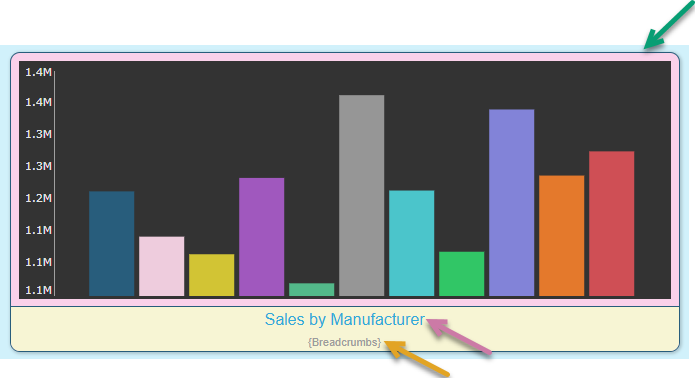
The options are as follows:
- Caption: Green arrow. The caption, or panel, that contains the visual and can be configured to have a particular style, border, shadow, and so on.
- Title: Purple arrow. The title is the name of the panel. This can be configured to be the report name, an automatically generated name for the visual (based on its content), or a custom name.
- Subtitle: Orange arrow. The subtitle is some additional information for the panel. This can be configured to be breadcrumbs showing any applied filtering or a custom name.
Note: Configuration for all these options, which values are used and what styling is applied, is defined in the Formatting panel. The Formatting panel is opened from the More Panel Options sub-menu, the Captions Settings option on the right-click context menu, the Formatting Selector, or just by expanding the Formatting panel and selecting the panel.
Show or hide Captions, Titles, or Subtitles
You can use the ribbon options to show or hide the panels, to show or hide the title and subtitle, and, from the components ribbon, to edit the panel settings:

Show caption
To show and hide the panel (the container for the visual), select one or more visuals on the canvas and click Show Caption (green arrow) in the Component ribbon. Configure the appearance of the caption using the settings in the Formatting panel, accessed by clicking Show Caption > More Panel Options.
Titles with captions
Where Show Caption is selected, the visual is shown on the page with a surrounding panel:
- If Title is also selected, the title for the visual is shown in the panel.
- If Subtitle is also selected, the subtitle is shown in the panel.
Titles without captions
Where Show Caption is not selected, the visual is shown on the page without a surrounding panel:
- If either Title or Subtitle is selected, the visual is shown without a surrounding panel and the report title (defined in the visual on creation) is shown.
- If neither Title nor Subtitle is selected, the visual is not shown and the report title is also hidden.
Note: There is no Subtitle option for independent legends.
More Panel Options
You can adjust the panel styles and settings for the currently selected visual or visuals from the Component ribbon by selecting Show Caption > More Panel Options. Selecting this option opens the Formatting panel, where you can edit the panel settings as required.
Configure caption settings
You can configure the Caption Settings, choosing what is in the title and subtitle and selecting layout options for the panel itself, in the Formatting panel. The Formatting panel is opened from Show Caption > More Panel Options, the right-click Captions Settings on the context menu, and using the Formatting Selector. The options that are relevant to the caption are the Panel Settings.